How To Change Facebook Password
How To Change Your Facebook Password: The rate at which other users are hacking into other peoples account is quite alarming. You may wish to change your Facebook account password in order... this small piece will guide you through. We'll also show you how to set password from the desktop and mobile versions of the Facebook website as well as the Apple iOS and Android apps.
Let's begin!!!
See:
- How to reset Facebook password
- How to Deactivate Facebook Account Step by Step
- How do you create a private event on Facebook?
Mobile Website
From the mobile version of Facebook, perform these steps:
- Login to your Facebook account.
- Select the Menu
 button located at the upper-right corner.
button located at the upper-right corner. - Scroll down and select “Account settings“.
- Choose “General“.
- Select “Password“.
- Type your current password, then type your new password in the “New” and “Re-type New” fields.
- Select the “Change Password” button when you’re ready.
iOS App
From the Facebook for iPhone or iPad app, perform these steps:
- Tap the “More” button located at the lower-right part of the screen.
- Select “Settings“.
- Select “General“.
- Select ” Password“.
- Type your current password, then type your new password in the “New” and “Re-type New” fields.
- Select the “Change Password” button when you’re ready.
Android App
From the Facebook for Android app, perform these steps:
- Open the Facebook app.
- Select the Menu
 button located at the upper-right corner.
button located at the upper-right corner. - Select “Account settings“.
- Choose “General“.
- Select “Password“.
- Type your current password, then type your new password in the “New” and “Re-type New” fields.
- Select the “Change Password” button when you’re ready.
Desktop Website
From the desktop version of Facebook, perform these steps:
- Login to your Facebook account.
- Select the arrow next to the lock located at the upper-right corner and select “Settings“.
- Select the “Edit” link next to the “Password” section.
- Type your current password, then type your new password in the “New” and “Re-type New” fields.
- Select Save Changes.
- Your Facebook password is now changed successfully.
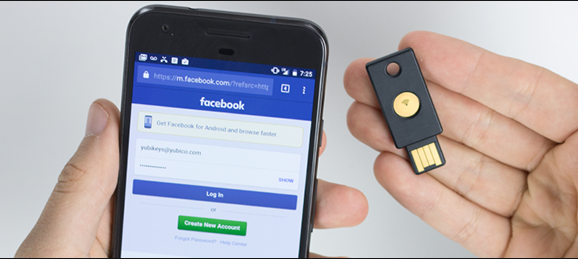
0 Response to "How To Change Facebook Password"
Post a Comment