How to create an Event on Facebook
Have you scrolled through your Facebook and seen "EVENTS" and you wondered what it means? We'll tell you. Event on Facebook is a resource that is based on your calendar that notifies you of upcoming events. Now that you have known what an event on Facebook is, let us take you through the steps to Create an Event on Facebook.
ON YOUR FACEBOOK APPLICATION:
Read:
ON YOUR BROWSER:
ON YOUR FACEBOOK APPLICATION:
- Click on the menu button at the top right-hand of your Facebook page
- Scroll down and click on "Events"
- Click on the blue button at the right-hand bottom corner of the page
- On the top of the page, tap on the drop-down button to choose between a "Private" or "Public" event.
- Add photo
- Add event name
- Edit the starting date and time, and end date and time to suit you
- Edit location
- Edit details
- Tick or untick the box to allow or disallow your guests to invite friends
- Add friends to co-host the event by tapping on "Co-hosts"
- Tap on "Create" at the bottom of the page to create the event.
- Add photo
- If you are an admin in any page, you can allow the page to stay as the "Host", (the page will automatically appear as host), if you decide otherwise, just tap on "Host" to change it to your preference.
- Fill in the event name, time, location, details, and ticket URL
- Tap on "Co-hosts" to add friends as co-host to the event.
- Tick and untick the two boxes that says "Only admins can post to the event wall" and "Posts must be approved by admin" to suit your preference.
- Hit on "Publish" after you are done.
- How to hide and unhide a Facebook Post
- How to create a Facebook Account
- Learn How to Delete Your Facebook Account
To create a private or public event:
- Click on "Events" in the left menu of your News Feed.
- Click on "Create Event" in the top right.
- Click to choose between a private or public event. If you're creating a public event, you can set the event's host as yourself or a page you manage. You're not able to change the privacy settings once you've created the event.
- Fill in the event name, details, location and time. If you're creating a public event, you can:
- Add multiple dates and times
- Select a category for your event
- Add keywords about your event
- Add a link to a ticketing website for your event
- Click Create.
After you are done, you will be taken to your event where you can invite guests, upload photos, share posts and edit event details.
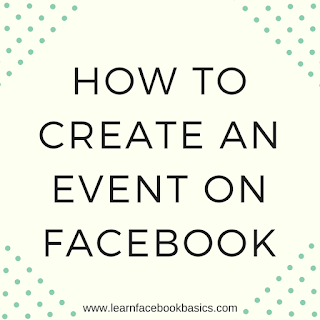
0 Response to "How to create an Event on Facebook"
Post a Comment