How to Turn off Facebook Location
Maybe you want to take a break from work, family and friends and still stay connected to them at the same time. Maybe you went on holiday or vacation and you took some good pictures to upload on Facebook to see the fun you are having. Do you know you can upload those pictures without giving away your location? All you have to do is to turn off Facebook location. Let us show you how to turn off Facebook Location.
On Your Facebook Application
Once you are done, press "Back" on your phone and you will be taken back to Facebook. DO NOT TAP ON "TURN ON LOCATION SERVICES". Doing so will turn on your location and your efforts would have been a waste. When you get back to Facebook, press "Back" till you are taken back to the main Facebook page or until you exit Facebook altogether.
On Your Facebook Application
- Click on the menu button at the top right hand of the page
- Scroll down and click on "Account settings"
- Scroll down and click on "Location"
- On the pop-up page, at the bottom of the page, you will see that "Location services" is on.
- Tap on it and you will be re-routed to where you can turn off your phone location, TURN IT OFF.
See:
- Log in your Facebook details
- Go to the post that shows your location
- On the top upper right hand of the page, click on the drop down
 down.
down. - On the drop down menu, select "Change Location"
- On the pop-up, click on "X" in the top right corner
- Click on "OK"
Do you know of any other way to turn off Facebook Location? Do let us know in the comment box. Also hit on the share buttons!
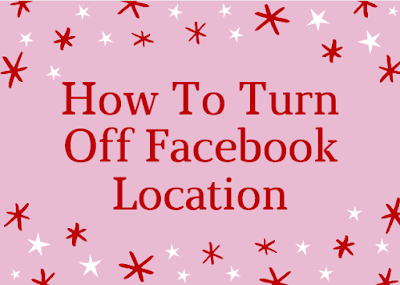
0 Response to "How to Turn off Facebook Location"
Post a Comment