How to go about Deactivating Fb account
How do you go about deactivating Fb account for a little while if you need some time-out? Instead of leaving the account dormant and unused you can just Deactivate your Facebook account for the mean time. So the question now is: How do you go about deactivate your Fb account now? Let's look at how you can do that.
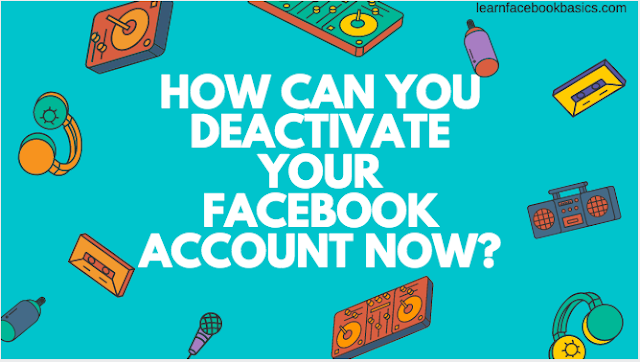
On Your Facebook Application:
On Your Browser:
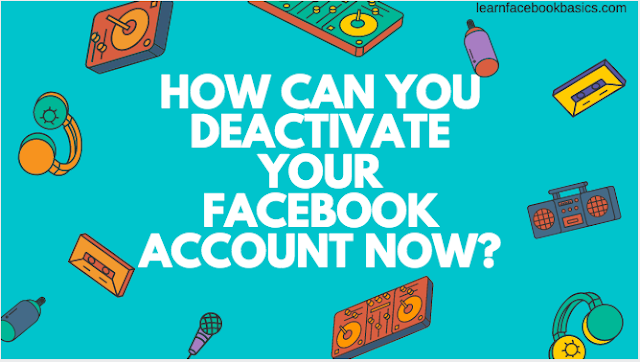
On Your Facebook Application:
- Tap on the menu button at the top right hand corner of the page
- Scroll down and tap on "Account Settings"
- On the pop-up screen, tap on "General"
- On the pop-up screen, tap on "Manage Account". This will take you to your Legacy contacts and Deactivation Settings
- On the pop-up screen, tap on "Deactivate" at the right hand side of Account
- On the screen that pops up, enter your password and tap on "Continue"
- On the next pop-up screen, you will be asked if you are sure you want to deactivate your account, scrolling down, you will be required to give your reasons for leaving, afterwards click on "Deactivate" at the bottom of the screen
Also Check out:
- How to delete and deactivate Old Facebook Account
- How to Uninstall a Facebook App on Android & iOS
- How to Deactivate My Facebook Account
- Click on the drop-down menu
 at the top right of any Facebook page
at the top right of any Facebook page - On the drop-down screen, click on "Settings"
- On General Account Settings, click on "Manage Account"
- Scroll down and tap on "Deactivate your account"
- On the pop-up screen, enter your password and tap on "Continue"
- On the pop-up screen, you will be asked if you are sure you want to deactivate your account, scrolling down, you will be required to give your reasons for leaving, afterwards click on "Deactivate" at the bottom of the screen
0 Response to "How to go about Deactivating Fb account"
Post a Comment